How to keep your parents safe, remotely

The coronavirus pandemic has trapped huge numbers of people worldwide at home. In this situation, senior citizens find themselves in the most vulnerable position. The virus is more dangerous for them, so isolation must be strict. Younger relatives are presently unable to visit; personal contact carries too great a risk of infection.
On top of that, the pandemic has caused a huge chunk of our everyday activities to move online. That, too, can be a problem for many older people, because they tend to feel less confident online. Older generations may also find it harder to distinguish spam and phishing from normal e-mails; some are more readily duped and less likely to spot a suspicious site, file, or program.
How can you help your parents if you can’t leave your home? First, no one has abolished the telephone. Tell them not to hesitate to call you if they are unsure about anything or need your help in the digital world. Second, make sure that their Internet access is paid up and working, and that the apps they need are installed, whether that’s WhatsApp, Facebook, Netflix, or Spotify.
But there’s no way you can stay on troubleshooting calls permanently, and the phone isn’t the best tool for that, anyway. We advise making sure that your parents’ devices are protected with a reliable security solution that will guard against phishing and not allow installations of malicious files or visits to dangerous websites. That’s where we come in.
How to become a Kaspersky Security Cloud Family administrator
Kaspersky Security Cloud Family, has a number of key advantages. For one thing, it can be installed on up to 20 devices — even if you have a large family, everyone should be covered.
For another, Kaspersky Security Cloud runs on regular Windows machines, Macs, smartphones, and tablets — Android and iOS. As well as an antivirus, the solution provides multiple other features: notifications about account leaks, Internet connection protection, password manager, parental control, and more. See “What’s new in Kaspersky 2020 security solutions” for more details. It’s essentially an all-in-one solution for safe online living.
Third, Kaspersky Security Cloud includes a handy system for sharing protection and managing it remotely. When you install the product for the first time, you create an account on the My Kaspersky portal — a single console for managing all of your Kaspersky products on all devices. From here you can run the show as the family’s IT person.
For example, you can schedule a scan or an antivirus database update, or run a scan manually. If any kind of suspicious object is detected on the computer, you will immediately receive a report. You can then decide (again, remotely) what to do with it.
Such online family administration makes life easier even in peacetime, and all the more so during the current social distancing.
How to set up protection remotely
Now, let’s talk about how to share a license, how to install Kaspersky Security Cloud on the devices of those you share it with, and how to manage protection of all family members remotely through My Kaspersky.
How to share a Kaspersky Security Cloud Family license
First, you need to share the product license. To do so, open My Kaspersky, log in to your account, and go to the Licenses section. In the list of licenses, find Kaspersky Security Cloud Family, click (or tap if on a mobile device) the Users button underneath it, and select Share protection.
Clicking Continue in the pop-up window opens a form for entering the name and e-mail address of the person you want to share the license with (their name will be used to address them in the invitation e-mail). Click Continue, and in the next window enter your own name so it’s clear who sent the invitation. Then click Send and you’re done.
How to accept a Kaspersky Security Cloud Family invitation
Now’s the time to call your mom (or dad, grandmother, grandfather) and ask him or her to check their e-mail. The inbox should contain a message with the subject “[your name] has shared Kaspersky Security Cloud protection with you.”
You will then have to give instructions over the phone, but you’re probably used to that already. Mom (let’s assume it’s her for simplicity’s sake) needs to open the message on the device you’re going to protect.
Once she has the message open, ask her to click the Download protection button, which will take her to the My Kaspersky portal, where she will see the terms and conditions of use. There are two boxes to be checked — the first is mandatory, the second optional.
Clicking the I agree button initiates a download of the installer for the full version of Kaspersky Security Cloud (for the relevant operating system and with activated license). After the installation is complete, the device — computer, tablet, or smartphone — is protected.
Next, go to My Kaspersky, find your Mom’s computer/phone in the list of devices, and click the Manage button. There you will find all possible actions described in detail.
Protect your parents even if you can’t visit them right now. Do it remotely with Kaspersky Security Cloud Family.
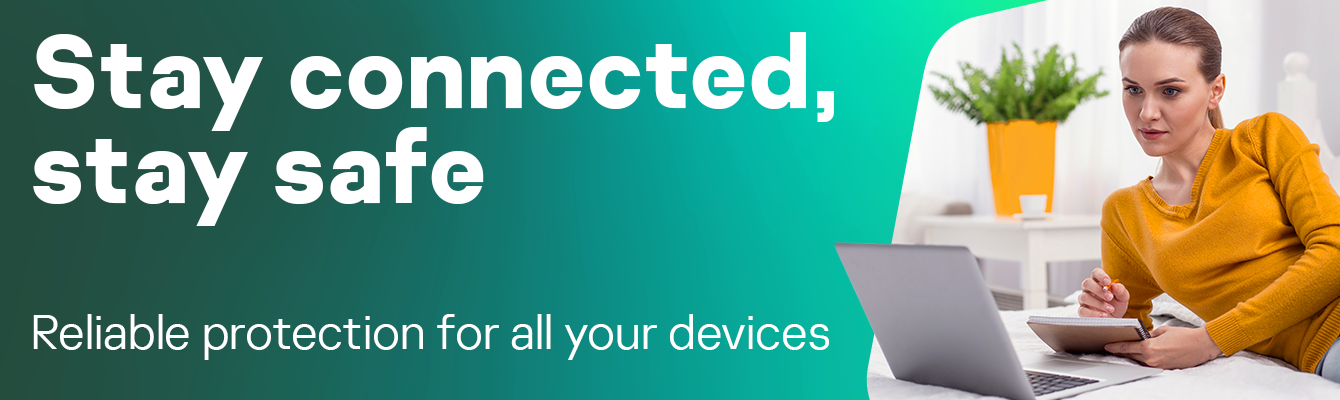
Comments
Post a Comment